Difference between revisions of "SANE/Canon CanoScan LiDE 210"
m (moved SANE/Canon LiDE 210 to SANE/Canon CanoScan LiDE 210) |
|||
| (7 intermediate revisions by 2 users not shown) | |||
| Line 1: | Line 1: | ||
{{DISPLAYTITLE:Canon CanoScan LiDE 210 with SANE}} |
|||
Bought a Canon LiDE 210 the other day mainly because it was cheap enough and does get power over USB. That is one cable less to worry about. |
Bought a Canon LiDE 210 the other day mainly because it was cheap enough and does get power over USB. That is one cable less to worry about. |
||
== Scanning Documents == |
|||
After installing SANE and doing the first scan I was rather disappointed by the result. The pictures were dark and especially for document scans at high resolution the paper structure was clearly visible. It took a while to find a way to make the results decent enough to stick them into a PDF that looked pretty. |
After installing SANE and doing the first scan I was rather disappointed by the result. The pictures were dark and especially for document scans at high resolution the paper structure was clearly visible. It took a while to find a way to make the results decent enough to stick them into a PDF that looked pretty. |
||
Eventually I ended up writing a wrapper script which picks up the scanned image modifies it and sticks it into a PDF. |
Eventually I ended up writing a wrapper script which picks up the scanned image modifies it and sticks it into a PDF. Below is a simplified breakdown of what the script does. |
||
=== Scanning & Processing === |
|||
For the scan I use the <tt>scanimage</tt> tool coming with SANE. For me the basic features worked ok but scanner specific options like brightness adjustment did not work. |
For the scan I use the <tt>scanimage</tt> tool coming with SANE. For me the basic features worked ok but scanner specific options like brightness adjustment did not work. |
||
scanimage -x 210 -y 297 --resolution 300 --format tiff --mode Color > |
scanimage -x 210 -y 297 --resolution 300 --format tiff --mode Color > <span class="input">SCAN.tif</span> |
||
[[File:Canon_LiDE_210-Scan-Raw.png|link=|left|frame|Image 1: Clearly visible paper texture when scanning with <tt>scanimage</tt>]] <br style="clear: both" /> |
[[File:Canon_LiDE_210-Scan-Raw.png|link=|left|frame|Image 1: Clearly visible paper texture when scanning with <tt>scanimage</tt>]] <br style="clear: both" /> |
||
The first step of making the image more document like is with ImageMagick's <tt>mogrify</tt> or <tt>convert</tt> and the <tt>-despeckle</tt> option. |
The first step of making the image more document like is with ImageMagick's <tt>mogrify</tt> or <tt>convert</tt> and the <tt>-despeckle</tt> option. |
||
convert -despeckle |
convert -despeckle <span class="input">SCAN.tif SCAN-despeckle.tif</span> |
||
[[File:Canon_LiDE_210-Scan-Despeckle.png|link=|left|frame|Image 2: ImageMagick's despeckle gets rid of the paper texture but leaves a "dirty" background]] <br style="clear: both" /> |
[[File:Canon_LiDE_210-Scan-Despeckle.png|link=|left|frame|Image 2: ImageMagick's despeckle gets rid of the paper texture but leaves a "dirty" background]] <br style="clear: both" /> |
||
This gets rid of the paper structure but the image is still quite "dirty" the original paper is as white as snow. To get do the desired result the <tt>-brightness-contrast</tt> option will do with a value of <tt>10x20</tt>. |
This gets rid of the paper structure but the image is still quite "dirty" the original paper is as white as snow. To get do the desired result the <tt>-brightness-contrast</tt> option will do with a value of <tt>10x20</tt>. |
||
convert -brightness-contrast 10x20 |
convert -brightness-contrast 10x20 <span class="input">SCAN-despeckle.tif SCAN-despeckle-bc.tif</span> |
||
[[File:Canon_LiDE_210-Scan-Despeckle-BC.png|link=|left|frame|Image 3: Adjusting brightness and contrast gives the desired white background]] <br style="clear: both" /> |
[[File:Canon_LiDE_210-Scan-Despeckle-BC.png|link=|left|frame|Image 3: Adjusting brightness and contrast gives the desired white background]] <br style="clear: both" /> |
||
=== Scanning into a PDF === |
|||
With this out of the way combining the commands with a pipe and converting to PDF is quite easy. |
With this out of the way combining the commands with a pipe and converting to PDF is quite easy. |
||
scanimage -x 210 -y 297 --resolution 300 --format tiff --mode Color | \ |
scanimage -x 210 -y 297 --resolution 300 --format tiff --mode Color | \ |
||
convert \( -despeckle -brightness-contrast 10x20 \) -repage A4 -compress jpeg -quality 90 - |
convert \( -despeckle -brightness-contrast 10x20 \) -repage A4 -compress jpeg -quality 90 - <span class="input">SCAN.pdf</span> |
||
| ⚫ | |||
== References == |
|||
* [http://imagemagick.org/script/command-line-options.php ImageMagick Options] |
|||
| ⚫ | |||
[[Category:Scanning]] |
[[Category:Scanning]] |
||
[[Category:Linux]] |
[[Category:Linux]] |
||
[[Category:SANE]] |
[[Category:SANE]] |
||
[[Category:Canon]] |
|||
Latest revision as of 12:33, 24 May 2012
Bought a Canon LiDE 210 the other day mainly because it was cheap enough and does get power over USB. That is one cable less to worry about.
Scanning Documents
After installing SANE and doing the first scan I was rather disappointed by the result. The pictures were dark and especially for document scans at high resolution the paper structure was clearly visible. It took a while to find a way to make the results decent enough to stick them into a PDF that looked pretty.
Eventually I ended up writing a wrapper script which picks up the scanned image modifies it and sticks it into a PDF. Below is a simplified breakdown of what the script does.
Scanning & Processing
For the scan I use the scanimage tool coming with SANE. For me the basic features worked ok but scanner specific options like brightness adjustment did not work.
scanimage -x 210 -y 297 --resolution 300 --format tiff --mode Color > SCAN.tif
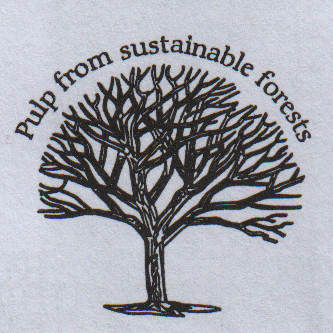
The first step of making the image more document like is with ImageMagick's mogrify or convert and the -despeckle option.
convert -despeckle SCAN.tif SCAN-despeckle.tif
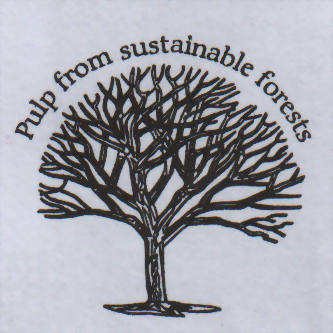
This gets rid of the paper structure but the image is still quite "dirty" the original paper is as white as snow. To get do the desired result the -brightness-contrast option will do with a value of 10x20.
convert -brightness-contrast 10x20 SCAN-despeckle.tif SCAN-despeckle-bc.tif
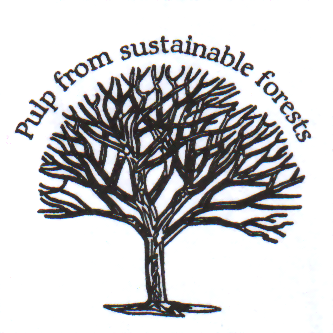
Scanning into a PDF
With this out of the way combining the commands with a pipe and converting to PDF is quite easy.
scanimage -x 210 -y 297 --resolution 300 --format tiff --mode Color | \
convert \( -despeckle -brightness-contrast 10x20 \) -repage A4 -compress jpeg -quality 90 - SCAN.pdf
Voila, the PDF is ready.