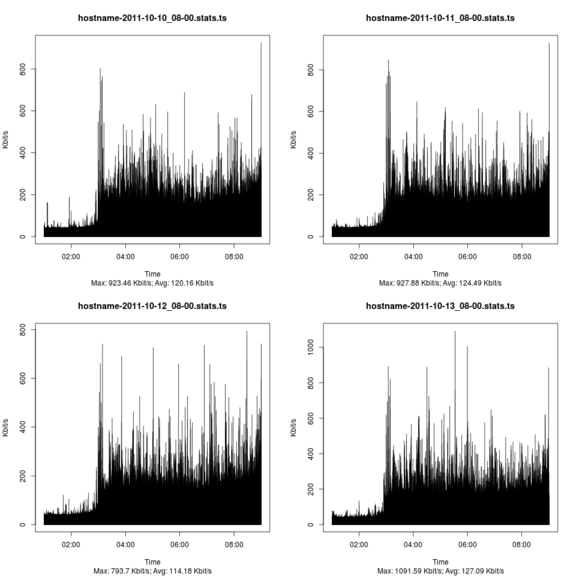Difference between revisions of "Network/Visualize pcap file data"
| Line 15: | Line 15: | ||
tshark -q -z 'io,stat,1' -r <span class="input"><PcapFile></span> > <span class="input"><StatisticsFile></span> |
tshark -q -z 'io,stat,1' -r <span class="input"><PcapFile></span> > <span class="input"><StatisticsFile></span> |
||
The output is looking something like the excerpt below. |
The output is looking something like the excerpt below. |
||
<<<<<<< <span class="input"><StatisticsFile></span> |
|||
=================================================================== |
|||
======= |
|||
IO Statistics |
|||
| ⚫ | |||
Interval: 1.000 secs |
|||
Column #0: |
|||
| Column #0 |
|||
| ⚫ | |||
<span class="highlight">000.000-001.000</span> 62 5578 |
<span class="highlight">000.000-001.000</span> 62 5578 |
||
001.000-002.000 62 5386 |
001.000-002.000 62 5386 |
||
| Line 25: | Line 29: | ||
005.000-006.000 62 5838 |
005.000-006.000 62 5838 |
||
006.000-007.000 62 5912 |
006.000-007.000 62 5912 |
||
The only problem with the output above is that the time is relative to the start of the <tt>pcap</tt> file. |
The only problem with the output above is that the time is relative to the start of the <tt>pcap</tt> file. The time has to be properly converted in <tt>R</tt> before plotting the graph. |
||
=== Produce a graph with <tt>R</tt> === |
=== Produce a graph with <tt>R</tt> === |
||
Revision as of 00:14, 19 July 2012
One nice day I was given orders to produce network usage statistics to find eventual burst in the network stream. I faced two problems with this task. The network monitoring software was graphing the network flow only every minute which was too coarse and the interface was connected to a switch I had no control over at all, A mirror port had to be ruled out. The assignment was to collect data for a week and then look at the numbers.
I was unsure how to go about it in the first place. To not fall behind I ran tcpdump on the hosts in question until the week was over. At that point in time I had no idea how to process the pcap dump data and I had not the faintest clue how to present it at the end of the week. After a lot of searching I finally came across a nifty feature in tshark allowing me to aggregate bandwidth on a per second basis. Below is a short recipe how to create graphs from captured network traffic.
Prerequisites
- A capture file the wireshark suite understands. E.g. pcap or Solaris snoop among others.
- tshark
- R
- ImageMagick's montage [optional]
Howto
Aggregate traffic with tshark
To properly graph the data tshark needs to generate statistic on a per second basis. The below command will achive this.
tshark -q -z 'io,stat,1' -r <PcapFile> > <StatisticsFile>
The output is looking something like the excerpt below.
===================================================================
IO Statistics
Interval: 1.000 secs
Column #0:
| Column #0
Time |frames| bytes
000.000-001.000 62 5578
001.000-002.000 62 5386
002.000-003.000 62 5692
003.000-004.000 62 5968
004.000-005.000 62 5428
005.000-006.000 62 5838
006.000-007.000 62 5912
The only problem with the output above is that the time is relative to the start of the pcap file. The time has to be properly converted in R before plotting the graph.
Produce a graph with R
Finally to produce the graph in PDF or PNG format the below R script is being used.
#!/usr/bin/Rscript
## ----------------------------------------------------------------------------
## Globals for reading the data file
## ----------------------------------------------------------------------------
skip.header <- 1 # how many lines to skip including the header row
comment.char <- "=" # skip lines with <char> in it
## ----------------------------------------------------------------------------
## Don't touch below unless you know what you are doing
## ----------------------------------------------------------------------------
col.names <- c( "time", "frames", "bytes" )
args <- commandArgs( trailingOnly = TRUE )
number.graphs <- length( args )
for ( d in 1:length( args ) ) {
file <- args[[d]]
# get date and time from file name and convert to a time object
date.time <- as.POSIXlt(
gsub(
".*([0-9]{4}-[0-9]{2}-[0-9]{2})_([0-9]{2})-([0-9]{2}).*",
"\\1 \\2:\\3:00",
file,
perl=T
)
)
# read the data
traffic <- read.table( file=file,
header=F,
col.names=col.names,
skip=skip.header,
comment.char="="
)
# massage the data a bit
traffic$kbits <- ( traffic$bytes * 8 ) / 1024
traffic$frames <- NULL
traffic$bytes <- NULL
traffic$time <- as.numeric(
gsub("-.*", "", traffic$time, perl = T )
) + date.time
# calculate max an avg
traffic.max <- round( max( traffic$kbits ), digits = 2 )
traffic.avg <- round( mean( traffic$kbits ), digits = 2 )
# prepare the graph
sub.title <- paste( "Max:", traffic.max, "Kbit/s; Avg:", traffic.avg, "Kbit/s" )
names( traffic )
# output as pdf and png
pdf( paste( file, ".pdf", sep = "" ) )
plot( traffic, type="h", main=file, sub=sub.title, xlab="Time", ylab="Kbit/s" )
png( paste( file, ".png", sep = "" ) )
plot( traffic, type="h", main=file, sub=sub.title, xlab="Time", ylab="Kbit/s" )
}
To run the script issue the following command assuming the above script is called tshark-graph.R. The files names passed to the script require to have the date and time in the file name such as <String>-YYYY-MM-DD_hh-mm.stats.
Rscript tshark-graph.R *stats
Resulting graph
There are sexier graphs out there but from a functional standpoint it does the job.
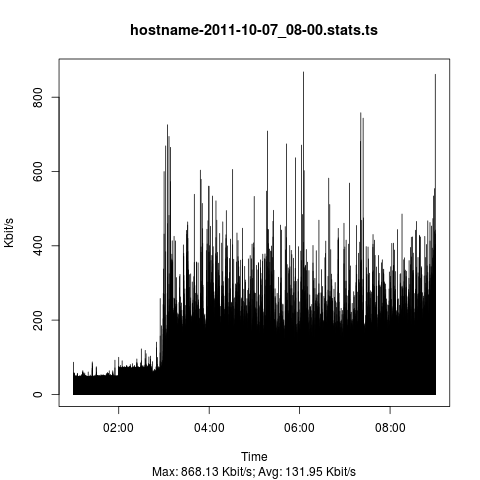
Combining graphs
R is fully capabale of creating a collection of graphs from a bunch of files but personally I think it's a lot more involved than simply using ImageMagick's montage command.
montage -geometry <Width>x<Height> <GraphFiles> <OutputGraph>
Yields a similar graph like the one below (intentionally downsampled to fit page)